In the previous blog – “E-Way Bill – Get ready” bit.ly/2FtB0ez we had discussed the implementation dates of E-way Bill and how it will bring in uniformity across the states for seamless inter-state movement of goods. Here we will be discussing the process to generate E-Way Bills on the GST portal.
There are four stakeholders in the movement of the consignment from one place to another i.e. the suppliers, recipients, transporters, and tax officers. During the transit, the consignment which moves from its source to destination can be viewed by the tax officers who are responsible to see that the consignment is accounted for by the supplier and recipient.
The process to Generate E-Way Bills
For the purpose of entering the E-Way bill no. the user needs to first generate the E-Way Bill no. and to generate it the user will visit the E-Way bill Portal from ewaybill.nic.in
- Enter the credentials and click on Login.
- A dashboard will appear in front of the user (as shown below). The details of E-Way bill will be shown here which the user can generate, cancel or reject.
- If the user needs to generate a new E-Way bill, he/she should click on “e-Way Bill” from the left hand side and then select “Generate New”.
- An E-Way Bill Entry form will appear in front of the user.
- The user will select “Transaction Type” i.e. if the user is doing sales then select “Outward” and if the user is doing any purchase then select “Inward”. Then select “Sub Type”.
- Then select “Document Type”, enter “Document number” or “Invoice number”. The user can view that the details are already filled.
- Now, under next section “To”; the details of the buyer will come. If the buyer is registered then GSTIN will be entered here and if the buyer is unregistered then enter URP in GSTIN field. URP means Unregistered Person.
- Now, the user will enter “Item details HSN wise” and if the user needs to add any product then click on this “+” icon.
- The user will then enter the details of the Transporter i.e. select “Mode of transport”, enter the “Approximate distance” i.e. enter the distance of the movement of goods.
- After this, the user needs to fill any one of the details from both (highlighted in pink color) i.e. the user can either fill “Transporter name, Transporter ID, Transporter Document number & Date” or the “Vehicle Number”.
- After filling all the details, click on “Submit”.
Then an e-way bill will get generated in this way.
Some Important Tips
- GSTIN number should be ready in hand.
- Registered mobile number should be with the user.
- The username should be of at least 6 characters with a combination of alphabets (A-Z/az), numerals (0-9) and special characters (@, #, $, %, &, *, ^) and should not exceed 15 characters.
- The password should be of at least 6 characters.
- Keep your Username and Password Secured.











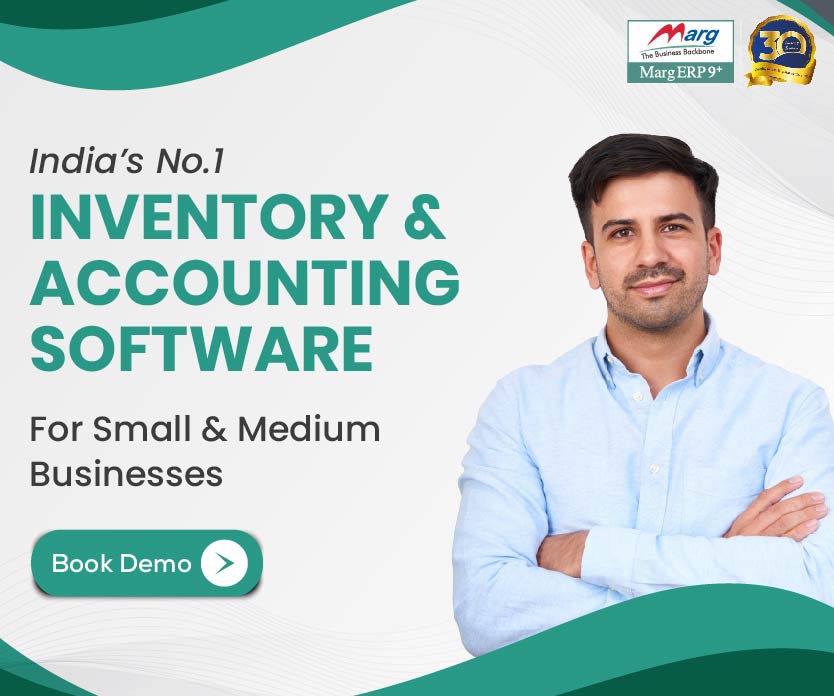
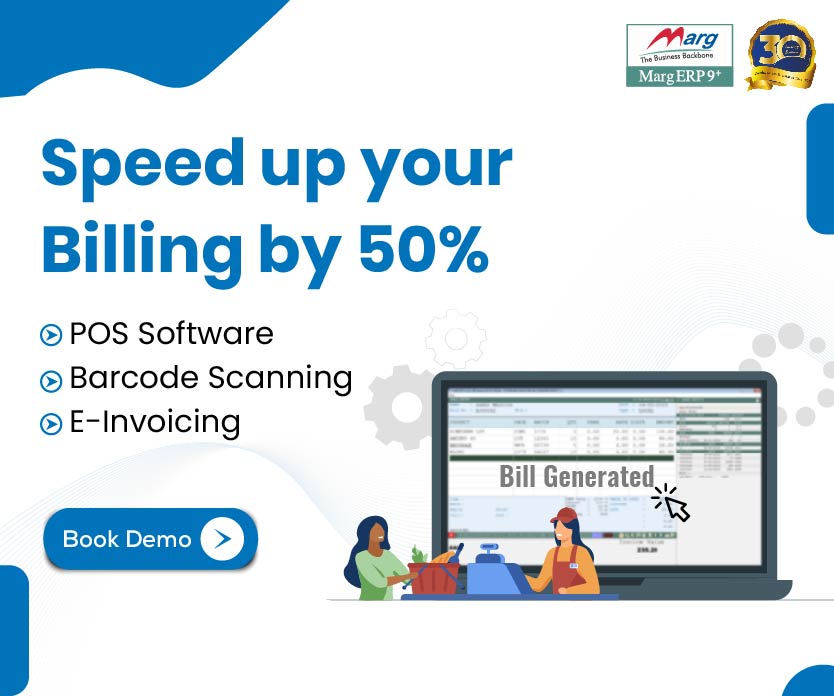

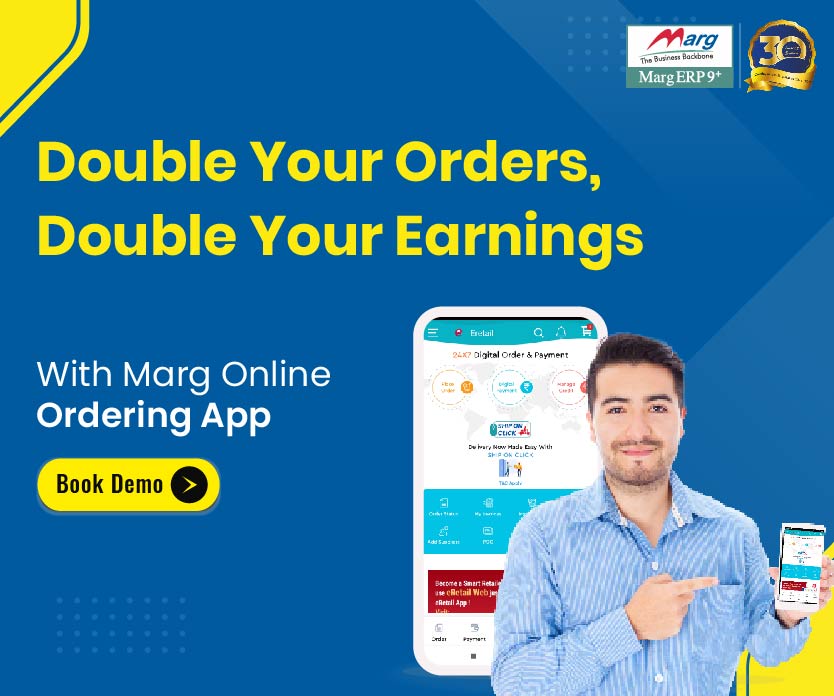
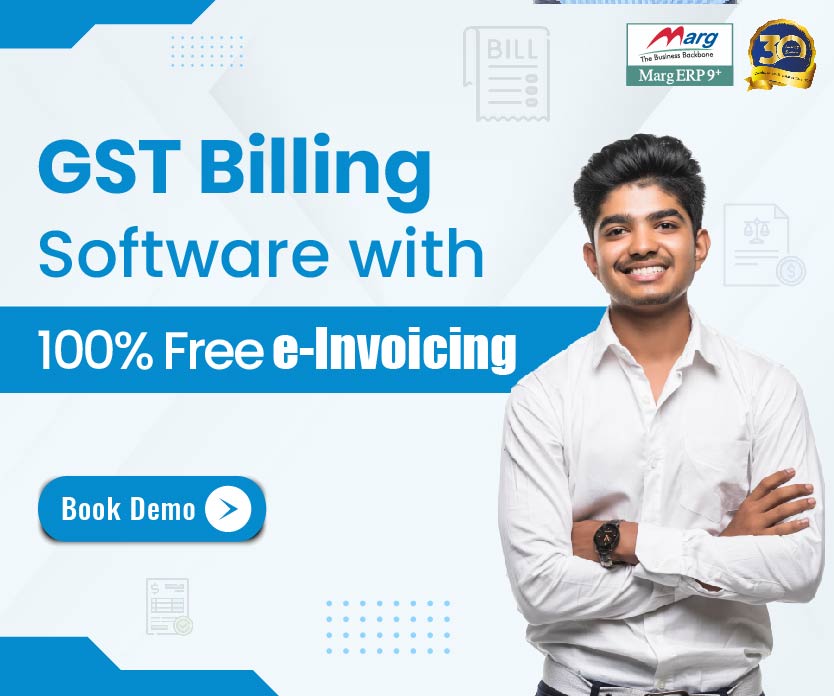
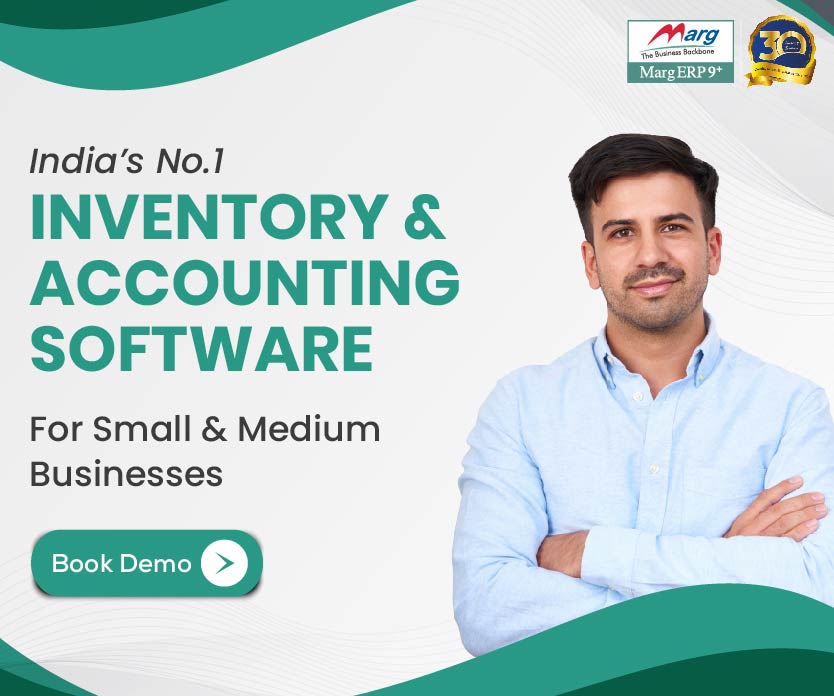
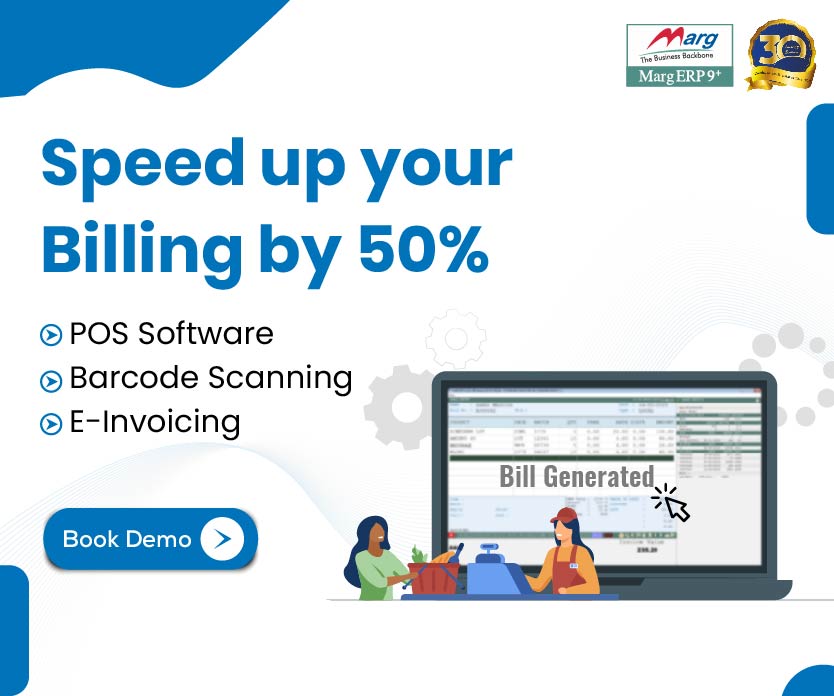
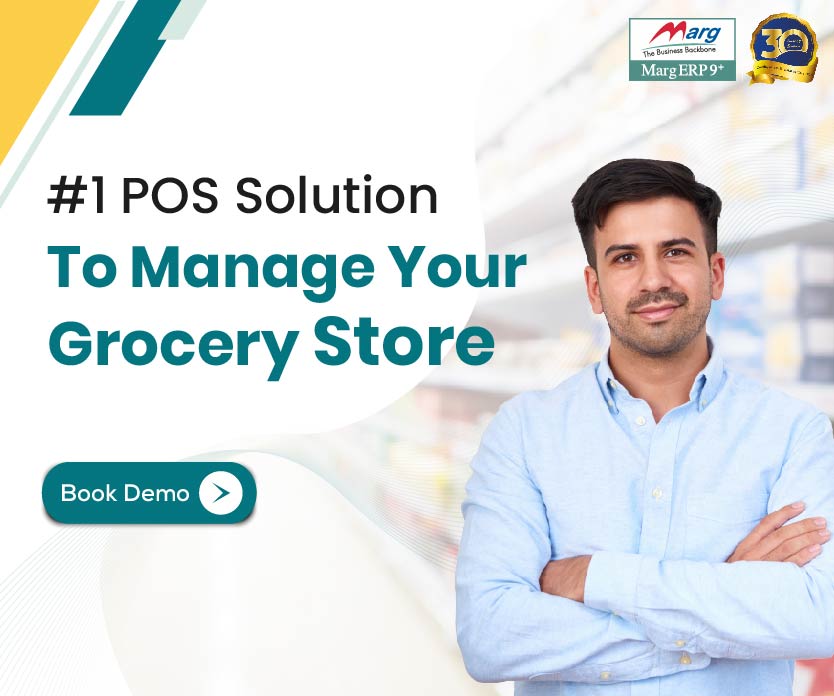

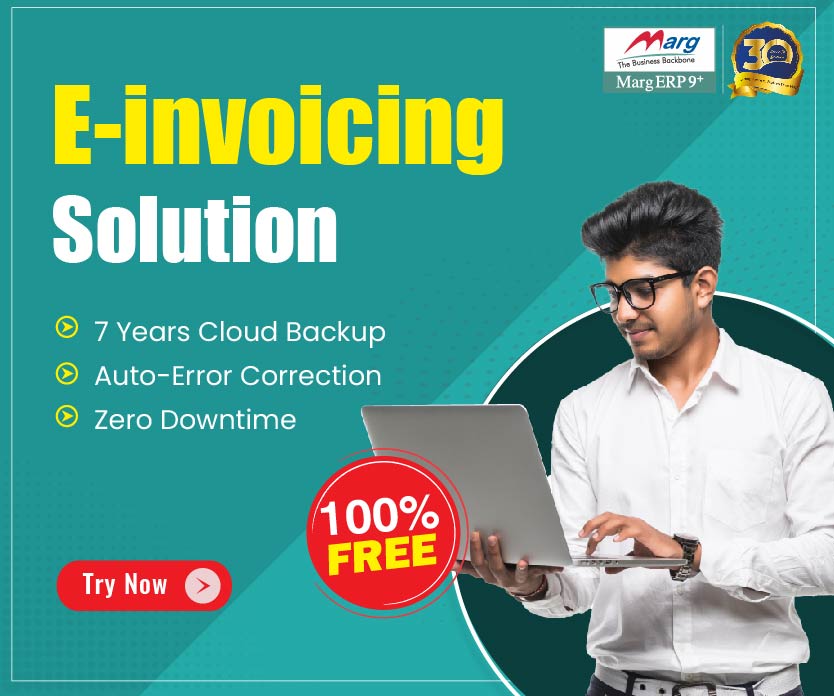
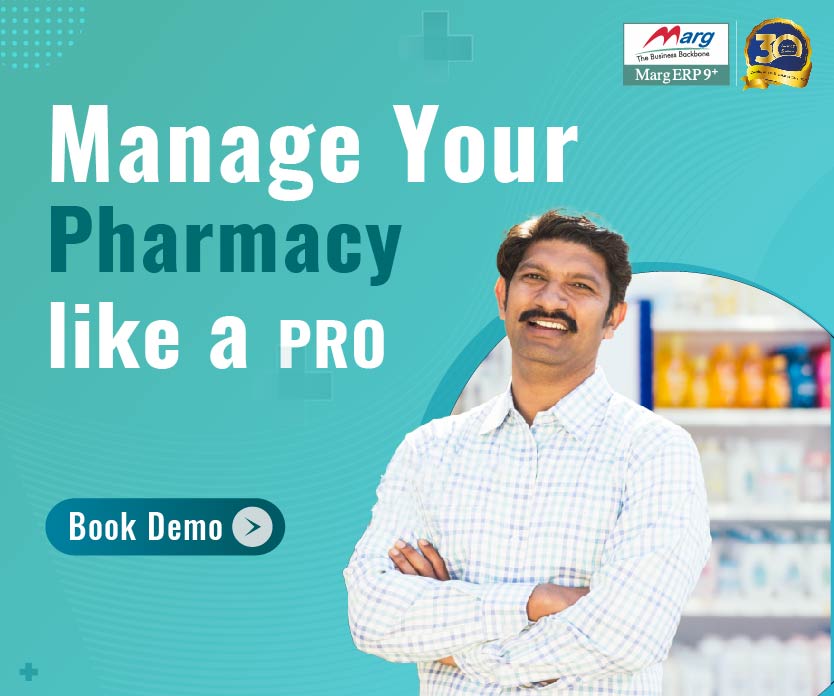


thanks for sharing this information. have shared this link with others keep posting such information..