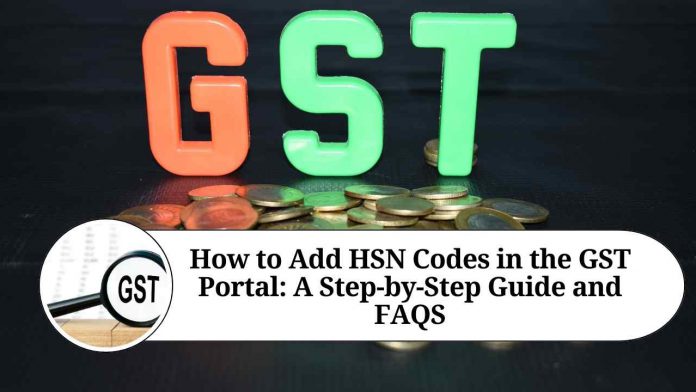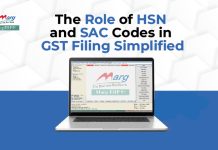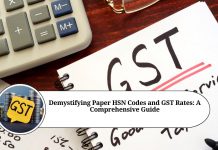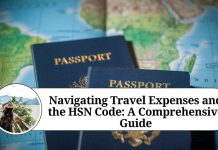Step 1: Log in to the GST Portal
To begin with, you need to log in to the GST portal using your username and password. Once you have successfully logged in, you will be taken to the dashboard.
Step 2: Add HSN Code
From the dashboard, you need to select ‘Services’ and then click on ‘User Services’. Next, click on ‘HSN/SAC Masters’ and then select the ‘Add HSN/SAC’ option.
Step 3: Enter HSN Code Details
You will now be required to enter the details of the HSN code. The fields that you will need to fill in include:
- HSN Code: Enter the six-digit HSN code for the product or service that you are adding. If the product or service does not have an HSN code, you can leave this field blank.
- Description: Enter a brief description of the product or service that you are adding.
- GST Rate: Select the applicable GST rate for the product or service that you are adding. The GST rates are 0%, 5%, 12%, 18%, and 28%.
Step 4: Save HSN Code
Once you have entered all the required details, click on the ‘Save’ button. Your new HSN code will now be added to the HSN/SAC master.
Step 5: Verify HSN Code
It is important to verify that the HSN code that you have added is correct. You can do this by going to the ‘Search HSN/SAC’ option under the ‘HSN/SAC Masters’ section. Enter the HSN code that you have added and click on the ‘Search’ button. If the HSN code is correct, it will be displayed along with the description and GST rate that you have entered.
Here are some additional details to keep in mind when adding HSN codes to the GST portal:
- Use the correct HSN code: Make sure that you are using the correct HSN code for each product or service that you are adding. The HSN code is a six-digit code that is used to classify goods and services based on their nature, type, and use. Using the wrong HSN code can result in incorrect GST rates being applied, which can lead to legal issues.
- Keep your HSN codes up to date: It is important to keep your HSN codes up to date, as the GST rates for certain products and services may change over time. If the GST rate for a particular product or service changes, you will need to update the HSN code in the GST portal to reflect the new rate.
- Understand the GST rates: Make sure that you have a good understanding of the GST rates for different products and services. The GST rates are based on the type of product or service and can vary from 0% to 28%. Understanding the correct GST rate to apply for each product or service is important to ensure that you are charging the correct amount of tax.
- Use the correct SAC code for services: In addition to HSN codes for goods, there are SAC (Services Accounting Code) codes for services. SAC codes are a similar classification system for services and are used to determine the applicable GST rate for services. If you are providing a service, make sure that you are using the correct SAC code when adding the service to the GST portal.
- Keep records of HSN codes: Finally, it is important to keep accurate records of the HSN codes for all your products and services. This will make it easier to update the HSN codes in the future, and will also help you to track your tax liabilities and comply with GST regulations.
By following these tips, you can ensure that you are adding HSN codes to the GST portal correctly and accurately. This will help you to comply with GST regulations, avoid legal issues, and ensure that you are charging the correct amount of tax for each product or service.
Conclusion
In conclusion, adding an HSN code to the GST portal is a straightforward process that can be completed in just a few simple steps. By ensuring that all your products and services have the correct HSN code, you can ensure that you are charging the correct GST rate and avoid any penalties or legal issues.
Other Related Blogs: Section 144B Income Tax Act
Frequently asked questions about adding HSN codes in the GST portal:
Q: What is an HSN code?
A: HSN stands for Harmonized System of Nomenclature, and it is a six-digit code used to classify goods and services based on their nature, type, and use. It is used to determine the applicable GST rate for a particular product or service.
Q: Is it mandatory to add HSN codes in the GST portal?
A: Yes, it is mandatory to add HSN codes in the GST portal for all goods and services that are supplied. This is required to determine the correct GST rate that needs to be charged.
Q: How do I find the correct HSN code for a product or service?
A: The HSN code for a product or service can be found in the GST rate schedule, which is available on the GST portal. You can also consult a tax expert or use online resources to determine the correct HSN code.
Q: Can I add multiple HSN codes for a single product?
A: No, you can only add one HSN code for a single product. However, if a product has multiple components or is used for multiple purposes, you can add separate HSN codes for each component or use.
Q: How do I update an HSN code in the GST portal?
A: To update an HSN code in the GST portal, you need to go to the HSN/SAC Masters section, select the HSN code that needs to be updated, and edit the details as required.
Q: What happens if I add the wrong HSN code?
A: If you add the wrong HSN code, you may end up charging the wrong GST rate, which can result in legal issues and penalties. It is important to ensure that you are using the correct HSN code for each product or service.
Q: Can I add HSN codes for products or services that are exempt from GST?
A: Yes, you can add HSN codes for products or services that are exempt from GST. However, you need to specify that the GST rate is 0% when adding the HSN code to the GST portal.
Q: Is there a deadline for adding HSN codes in the GST portal?
A: There is no specific deadline for adding HSN codes in the GST portal. However, it is recommended to add the HSN codes as soon as possible to ensure that you are complying with GST regulations and charging the correct GST rate.