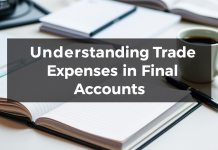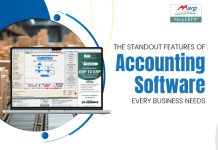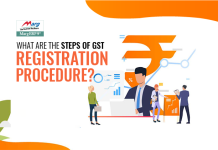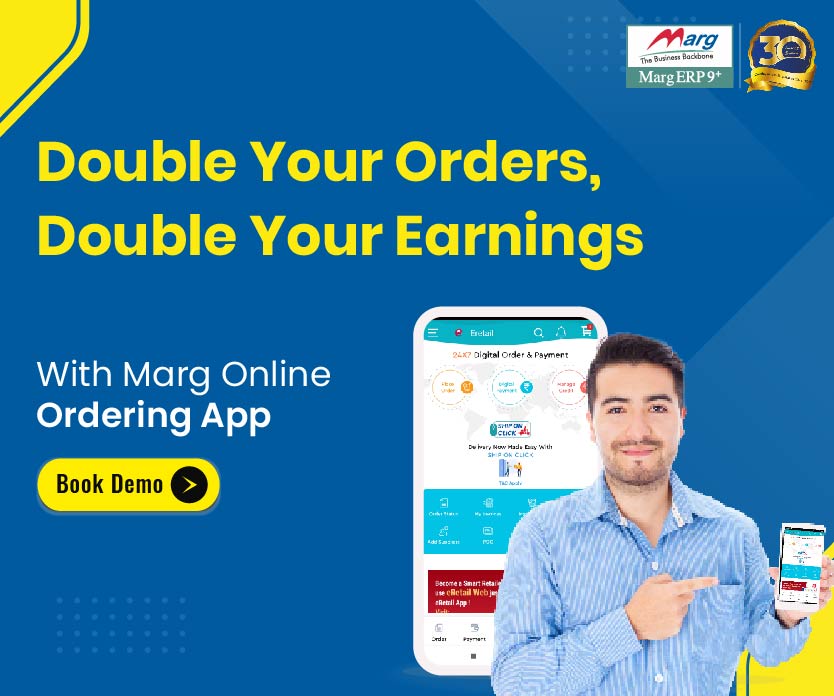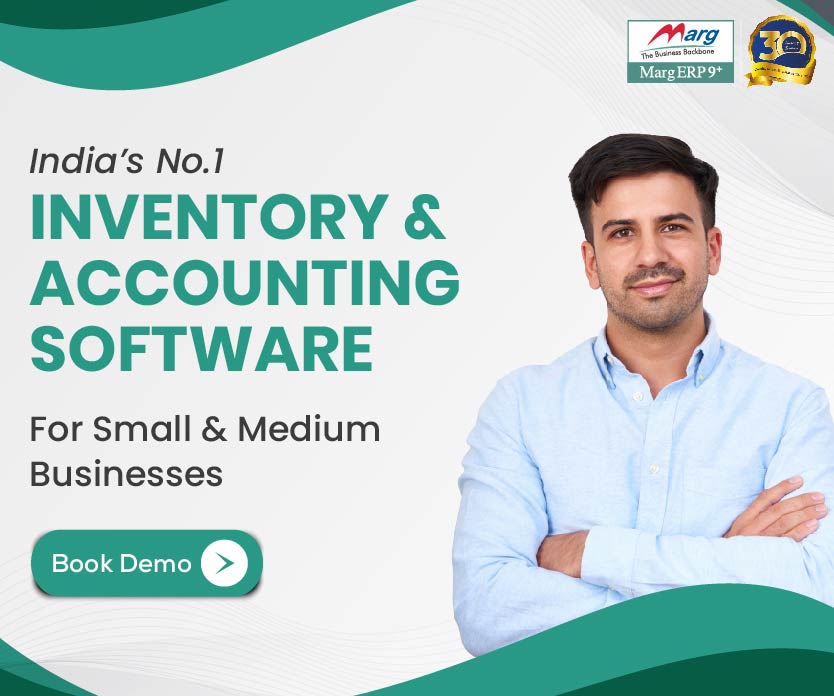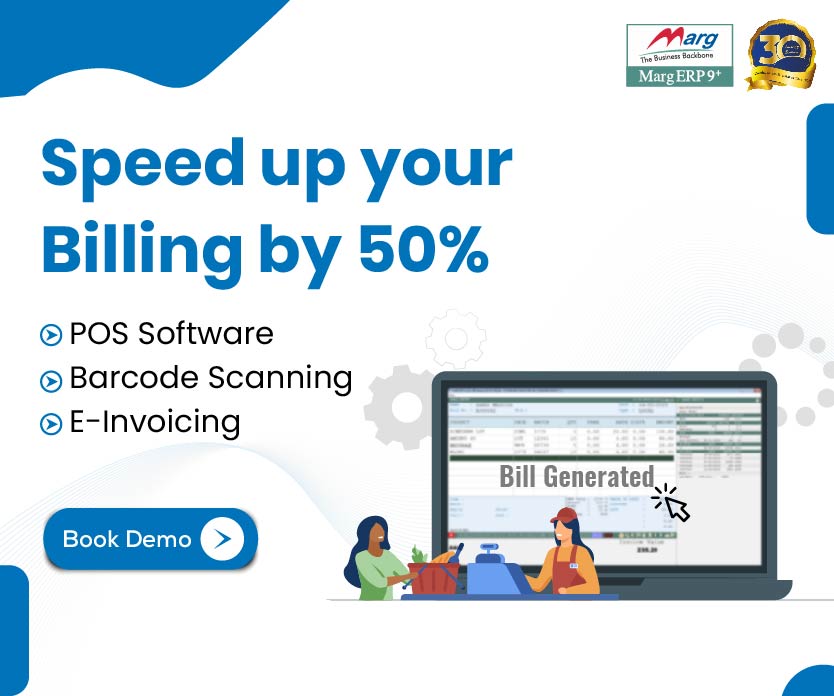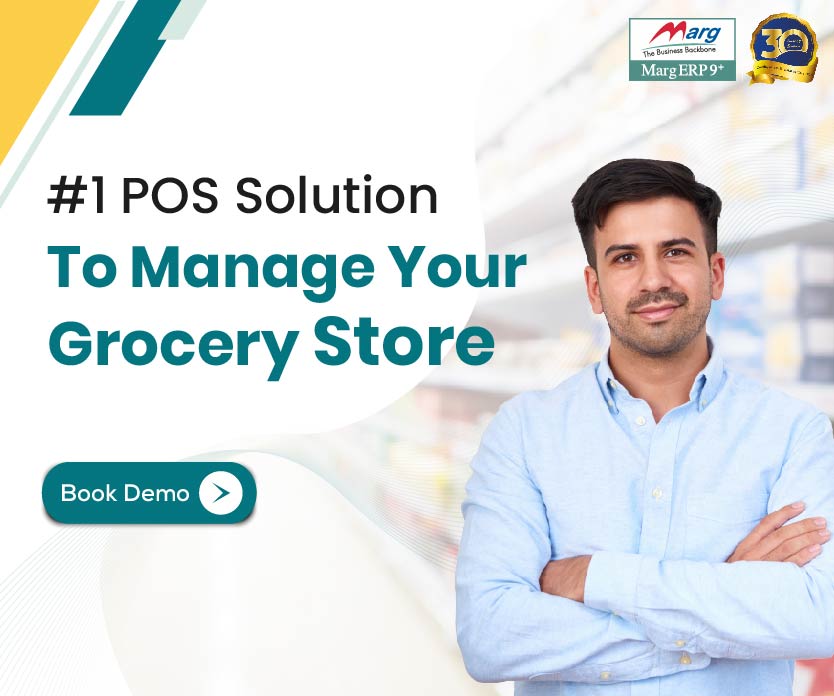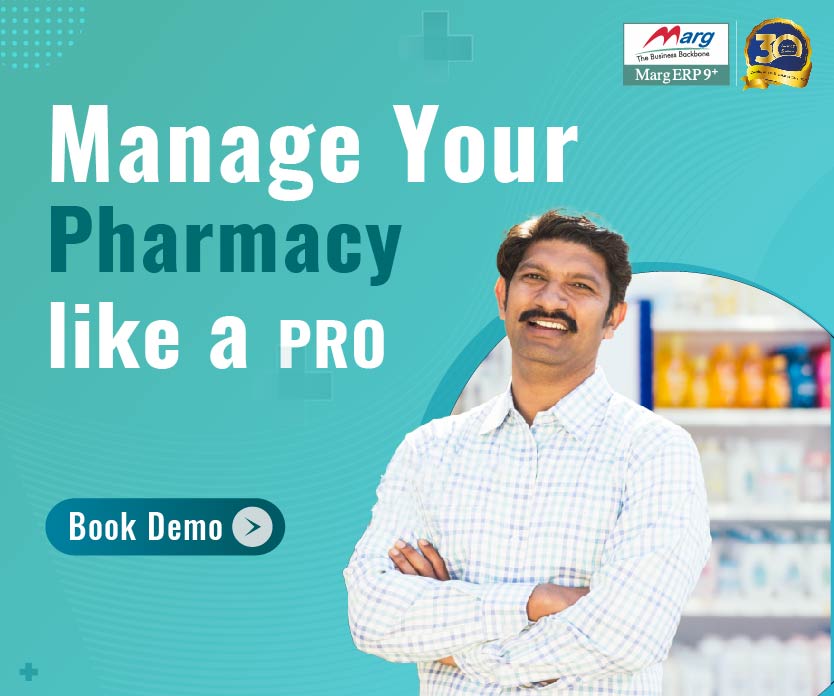Article Content
- Overview About HDFC Bank
- How to Register for HDFC Bank Net Banking?
- How to Register for HDFC Internet Banking via Phone Banking?
- How to Register for HDFC Net Banking from the Bank?
- How to Login into HDFC Net Banking?
- Check Account Balance with HDFC Net Banking
- What are The HDFC Bank Transaction Limits and Applicable Charges?
- FAQ
Table of Contents
ToggleOverview About HDFC Bank
HDFC Bank is one of India’s top private sector banks, which offer various facilities to its customers like wholesale banking, treasury, two-wheeler loans, auto loans, housing loans, credit cards, and retail banking. Headquartered in Mumbai, HDFC Bank was founded in 1994. In this article, we will discuss the complete details about HDFC NetBanking login.
Founder | Hasmukh Bhai Parekh |
Founded | 1994 |
Type | Public |
Headquarter | Mumbai |
How to Register for HDFC Bank Net Banking?
- First of all, go to the official HDFC net banking portal – https://www.hdfcbank.com/assets/popuppages/netbanking.htm
- Click on the “Continue to Netbanking” red button
- Enter customer ID and click “Continue”
- Enter the mobile number registered with your account and generate OTP
- Enter the OTP
- Enter the debit card details
- Set your IPIN to keep using hdfc net banking services.
How to Register for HDFC Internet Banking via Phone Banking?
- To register for HDFC net banking, dial your phone banking number as per the city of residence.
- Enter your customer ID, Telephone Identification Number (TIN) or PIN, and number of your HDFC debit card
- Your HDFC net banking registration request will be submitted, and the bank will start your approval process.
- You will get your IPIN to your registered home address through mail within 5 business days.
How to Register for HDFC Net Banking from the Bank?
- Visit the official HDFC net banking login page and download the registration form.
- Please fill-up the form with the details required, print, and submit it at the HDFC bank branch near you.
- You can register your request after submitting the form. You will get your IPIN delivered to your home address.
How to Login into HDFC Net Banking?
- Visit the official HDFC Netbanking login page
- Click on the button “Continue” to go to the login page
- Enter your IPIN and Customer ID to access your account
Check Account Balance with HDFC Net Banking
- Go to your Hdfc Netbanking login account.
- On the “Accounts” tab, click “Accounts Summary”
- It will display all your accounts on the screen.
- Select the account to check your balance
- Now you can check the balance along with other account details
What are The HDFC Bank Transaction Limits and Applicable Charges?
Frequently Asked Questions
[sp_easyaccordion id="5503"]