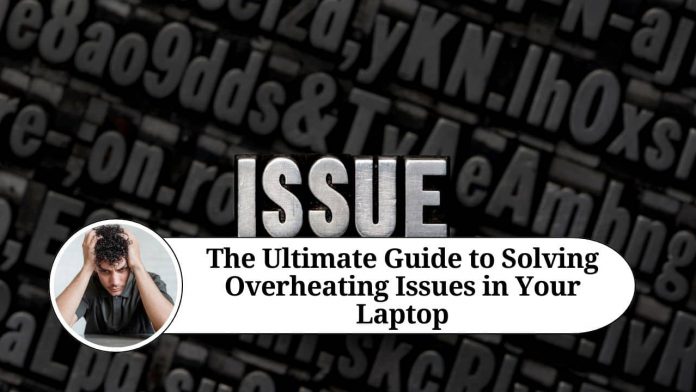Overheating is a common issue that laptop users face. It occurs when the internal components of the laptop, particularly tḩe central processing unit (CPU), become too hot and cause the laptop to shut down or perform poorly. This can result in decreased performance, hardware damage, or even data loss. In this article, we’ll discuss the causes of overheating in laptops and the various solutions you can use to prevent or resolve the issue.
Causes of Overheating In Laptops
- Blocked Air Vents: Dust and debris can accumulate in the air vents of your laptop, blocking the flow of air and preventing the fan from cooling the internal components effectively.
- Clogged Fan: The fan can become clogged with dust and debris over time, reducing its ability to circulate air and cool the internal components.
- Heavy Use of Resource-Intensive Applications: Running applications that require a lot of resources, such as video editing software, 3D rendering programs, or games, can generate a lot of heat and cause the laptop to overheat.
- Outdated Drivers: Outdated drivers can cause the fan and other cooling components to perform poorly, leading to overheating.
- Defective Cooling System: A defective cooling system, such as a failing fan or a damaged heat sink, can prevent the laptop from cooling effectively and result in overheating.
Solutions For Overheating Issues In Laptops
Clean the Air Vents:
Dust and debris can accumulate in the air vents of your laptop, blocking the flow of air and preventing the fan from cooling the internal components effectively. To clean the air vents, turn off your laptop, unplug it from the power source, and use a soft-bristled brush or a can of compressed air to remove the dust and debris. You can also use a vacuum cleaner with a soft brush attachment to clean the vents, but make sure the vacuum is set to the lowest setting to avoid damaging the internal components. Cleaning the air vents regularly can help prevent overheating.
Replace the Clogged Fan:
If the fan in your laptop is clogged with dust, you can replace it with a new one to restore its ability to cool the internal components effectively. This can be a technical task that requires disassembling the laptop, so it’s best to take your laptop to a professional if you’re not comfortable with doing it yourself.
Reduce the Load on the CPU:
You can reduce the load on the CPU by closing resource-intensive applications when they’re not in use, or by using power-saving mode. This will reduce the amount of heat generated by the CPU and prevent overheating. Additionally, you can reduce the performance settings of resource-intensive applications to reduce their impact on the CPU.
Update Drivers:
Updating drivers regularly can ensure that the cooling components are functioning properly and can prevent overheating. You can check for updates on the manufacturer’s website or use a driver update tool to keep your drivers up to date.
Use a Cooling Pad:
A cooling pad is a device that sits under your laptop and provides additional cooling. Using a cooling pad can reduce the temperature of the internal components and prevent overheating. Cooling pads come in various sizes and styles, and some even have built-in fans for enhanced cooling.
Service the Cooling System:
If you suspect that the cooling system in your laptop is defective, you can take it to a professional for servicing. The technician can diagnose the issue and repair or replace the defective components. This can include replacing a failing fan, repairing a damaged heat sink, or replacing other cooling components as needed.
Replace the Thermal Paste:
Thermal paste is a material that is applied between the CPU and the heat sink to improve the transfer of heat. Over time, the thermal paste can dry out and become less effective, leading to overheating. Replacing the thermal paste with a new one can improve the transfer of heat and prevent overheating.
Like the other solutions, replacing the thermal paste can be a technical task that requires disassembling the laptop. It’s best to take your laptop to a professional if you’re not comfortable with doing it yourself. The technician will remove the old thermal paste, clean the surface of the CPU and heat sink, and apply a fresh layer of thermal paste to ensure optimal heat transfer.
Get Affordable Laptop Repair Services To Solve It:
If you’re facing overheating issues with your laptop and need affordable repair services, you can check out nsslaptopservicecenter.com. This service center offers a wide range of laptop repair services, including overheating issues, at affordable prices.
Their team of experts is equipped with the knowledge and tools to diagnose and repair your laptop efficiently and effectively. They use high-quality parts and follow strict quality control procedures to ensure that your laptop is restored to its best possible condition. So if you’re in need of affordable laptop repair services, consider nsslaptopservicecenter.com for a convenient and cost-effective solution.
Overheating can cause a range of problems, including
Overheating is a common issue faced by many laptop users. When the internal components of a laptop generate too much heat, the temperature can rise to levels that can cause damage to the hardware.
Reduced Performance:
When the temperature inside your laptop rises, the performance of the CPU and other components can slow down. This can cause your laptop to run slowly and make it difficult to complete even simple tasks.
Shorter Battery Life:
Overheating can cause the battery life of your laptop to decrease. When the battery is working harder to keep the internal components cool, it will drain faster, reducing the amount of time you can use your laptop on a single charge.
Permanent Hardware Damage:
Overheating can cause permanent damage to the internal components of your laptop, including the CPU, GPU, and motherboard. This can lead to a range of problems, including failure of the components and reduced performance.
Reduced Laptop Lifespan:
Overheating can shorten the lifespan of your laptop. When the internal components are exposed to high temperatures for extended periods, they can wear out faster, reducing the overall lifespan of the laptop.
By taking steps to prevent overheating and addressing any issues promptly, you can protect your laptop from these problems and ensure that it performs at its best.
In A Nutshell
In conclusion, overheating is a common issue that can affect the performance and longevity of your laptop. By understanding the causes and implementing the solutions discussed in this article, you can prevent or resolve overheating and ensure that your laptop operates at its best.
By taking these steps, you can prevent or resolve overheating issues in your laptop and ensure that it performs at its best. Regular maintenance and careful usage can help extend the life of your laptop and prevent hardware damage caused by overheating.
Looking for reliable laptop service centers in delhi near you? Check out our locations:
|
Location |
Services Offered |
| Dell Laptop Repairs, Upgrades, and Maintenance | |
| HP Service Center Dwarka | HP Laptop, Desktop & printer Repairs, Software Installation |
| Apple Service Center Lajpat Nagar |
Apple MacBook Air, MacBook Pro Repairs, Data Backup and Recovery |