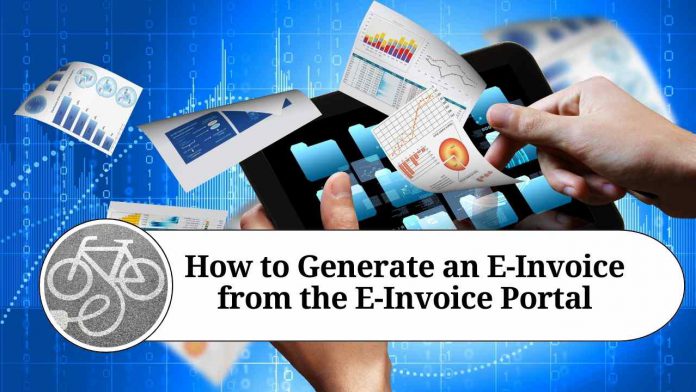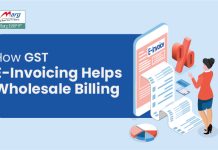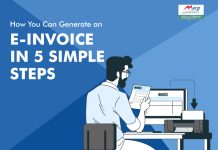Recent Updates on e-Invoicing:
10th May 2023
The Central Board of Indirect Taxes and Customs (CBIC) has recently announced the launch of the 6th phase of e-invoicing, aligning with the government’s agenda to foster a digital economy. Starting from August 1st, 2023, businesses with an annual turnover of ?5 crore or above since the fiscal year 2017-18 will be mandated to generate e-invoices. This move aims to promote digitalization and enhance transparency in financial transactions.
Introduction
In recent years, the government has made significant efforts to digitize various processes to promote efficiency and transparency. One such initiative is the introduction of the E-Invoice system, which aims to streamline the generation and management of invoices. In this blog, we will guide you through the process of generating an E-Invoice from the E-Invoice portal, ensuring that you stay compliant with the latest regulations.
Step 1: Registration on the E-Invoice Portal The first step towards generating an E-Invoice is to register yourself or your organization on the designated E-Invoice portal. Visit the official website of the E-Invoice portal and follow the registration process. Provide all the necessary details, including your legal name, address, and contact information. Once your registration is complete, you will receive a unique login ID and password to access the portal.
Step 2: Logging in to the E-Invoice Portal After obtaining your login credentials, access the E-Invoice portal by visiting the official website. Enter your login ID and password to log in. You will also need to complete any additional authentication steps, such as providing an OTP (One-Time Password) sent to your registered mobile number or email address.
Step 3: Creating a New Invoice Once logged in, navigate to the “Create New Invoice” section within the portal. Here, you will find a form that requires you to fill in various details related to the invoice. Ensure that you have all the necessary information at hand, including the recipient’s details, the products or services provided, and the applicable taxes.
Step 4: Verifying Invoice Details Before generating the E-Invoice, it is crucial to double-check all the entered details to avoid any errors or discrepancies. Review the recipient’s information, the invoice number, date, and the total amount payable. Additionally, ensure that the invoice complies with the relevant invoicing regulations, such as including all mandatory fields and applicable tax rates.
Step 5: Generating the E-Invoice After verifying the invoice details, click on the “Generate E-Invoice” button or a similar option provided within the portal. The system will process the information and generate a unique E-Invoice number, along with a QR code that contains essential details of the invoice.
Step 6: Saving and Sharing the E-Invoice Once the E-Invoice is generated, it is crucial to save a copy for your records. Download the invoice in the recommended format (PDF, Excel, etc.) and store it in a secure location. Additionally, you can share the E-Invoice with the recipient via email or any other preferred method. Some E-Invoice portals also provide options to send the invoice directly from the platform.
Conclusion
The E-Invoice system offers a convenient and efficient way to generate and manage invoices. By following the steps outlined above, you can easily generate an E-Invoice from the E-Invoice portal, ensuring compliance with the latest regulations. Embracing digital invoicing not only reduces paperwork but also enhances transparency and simplifies the overall invoicing process. So, leverage the power of E-Invoice and streamline your invoicing operations today!
Read more useful content:
Frequently Asked Questions (FAQs)
Q1: What is an E-Invoice?
A1: An E-Invoice is a digitally generated invoice that is created and stored electronically. It is generated and managed through an E-Invoice portal, which helps businesses automate their invoicing processes.
Q2: Why should I generate an E-Invoice?
A2: Generating E-Invoices offers several benefits, including reduced paperwork, improved accuracy, faster processing, enhanced data security, and compliance with government regulations. It also simplifies the overall invoicing process and promotes transparency.
Q3: How do I register on the E-Invoice portal?
A3: To register on the E-Invoice portal, visit the official website and follow the registration process. Provide your organization’s details, such as legal name, address, and contact information. Once registered, you will receive a unique login ID and password.
Q4: What information do I need to generate an E-Invoice?
A4: To generate an E-Invoice, you will need details such as the recipient’s information (name, address, and GSTIN), invoice number, date, products or services provided, and applicable taxes. Make sure you have all the necessary information at hand.
Q5: How do I log in to the E-Invoice portal?
A5: To log in to the E-Invoice portal, visit the official website and enter your unique login ID and password. You may also need to complete additional authentication steps, such as providing an OTP sent to your registered mobile number or email address.
Q6: How do I create a new invoice on the E-Invoice portal?
A6: After logging in, navigate to the “Create New Invoice” section within the portal. Fill in all the required details related to the invoice, ensuring accuracy. Double-check the entered information before proceeding.
Q7: How do I generate the E-Invoice?
A7: After verifying the invoice details, click on the “Generate E-Invoice” button or a similar option provided within the portal. The system will process the information and generate a unique E-Invoice number, along with a QR code containing invoice details.
Q8: How do I save and share the E-Invoice?
A8: After generating the E-Invoice, download a copy in the recommended format (PDF, Excel, etc.) and save it for your records. You can share the E-Invoice with the recipient via email or any other preferred method. Some E-Invoice portals also allow direct sending from the platform.
Q9: Can I edit the E-Invoice after generating it?
A9: Once the E-Invoice is generated, it is generally not editable. Ensure that all details are accurate before generating the invoice. In case of any errors, you may need to generate a new invoice or contact the E-Invoice portal’s support team for assistance.
Q10: Is there a fee associated with generating E-Invoices?
A10: The E-Invoice portal may have different pricing structures or subscription plans. Some portals may offer a limited number of invoices for free, while others may charge a fee based on usage. Check the specific pricing details of the E-Invoice portal you are using.