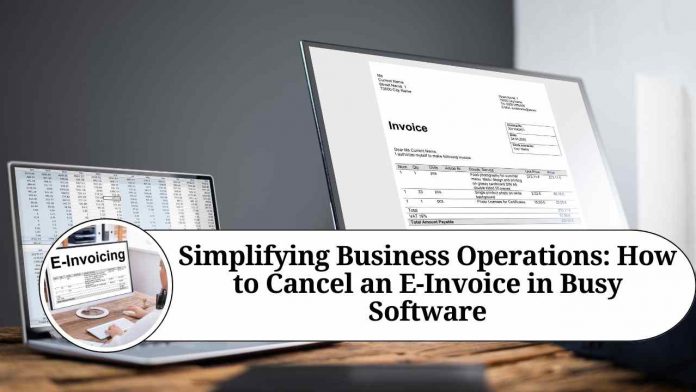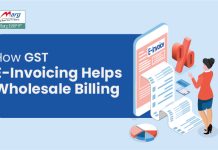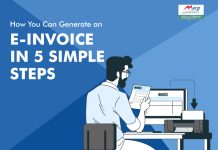Recent Updates on e-Invoicing:
10th May 2023
The Central Board of Indirect Taxes and Customs (CBIC) has recently introduced the 6th phase of e-invoicing. Under this new directive, companies with a turnover exceeding ?5 crore in any financial year starting from 2017-18 will be required to generate e-invoices, beginning on 1st August 2023. This development aligns with the government’s continuous efforts to embrace digitalization and establish a more technologically advanced economy.
Introduction
In today’s digital era, businesses are rapidly adopting electronic invoicing systems to streamline their financial processes. Busy Software, a popular accounting software, offers a robust e-invoicing feature that enables businesses to send and receive invoices electronically. However, there may be instances where you need to cancel an e-invoice due to various reasons. In this blog post, we will guide you through the step-by-step process of canceling an e-invoice in Busy Software, ensuring a hassle-free experience.
Step 1: Accessing Busy Software:
To begin, launch Busy Software on your computer and log in using your credentials. Once you’re in the main dashboard, navigate to the module that contains the e-invoices. Typically, this module is labeled “Invoices” or “Billing.”
Step 2: Locating the E-Invoice:
Within the designated module, search for the specific e-invoice that you wish to cancel. You can typically search by invoice number, customer name, or any other relevant information that helps you identify the invoice.
Step 3: Opening the E-Invoice Details:
Once you’ve located the desired e-invoice, open its details by either double-clicking on the invoice or selecting it and clicking on the appropriate option (e.g., “View” or “Details”).
Step 4: Cancelling the E-Invoice:
Within the e-invoice details, look for an option that allows you to cancel the invoice. This option might be labeled as “Cancel Invoice” or something similar. Click on it to initiate the cancellation process.
Step 5: Confirming the Cancellation:
After selecting the cancellation option, Busy Software will prompt you to confirm your decision. Read the confirmation message carefully to ensure you are canceling the correct invoice. If you are certain about canceling the invoice, proceed by confirming the cancellation.
Step 6: Updating the Invoice Status:
Once the cancellation is confirmed, Busy Software will automatically update the status of the e-invoice to “Cancelled” or a similar status, indicating that the invoice is no longer valid.
Step 7: Notifying the Customer:
It is important to inform the customer about the cancellation of the invoice. Within Busy Software, you may have the option to send an automated notification to the customer via email or any other preferred communication channel. Make sure to customize the notification to provide the necessary details and apologize for any inconvenience caused.
Conclusion
As electronic invoicing becomes increasingly prevalent in modern business operations, it is essential to understand how to cancel an e-invoice when the need arises. Busy Software offers a user-friendly interface and straightforward process for canceling e-invoices. By following the steps outlined in this blog post, you can effectively cancel an e-invoice in Busy Software, ensuring accurate financial records and maintaining strong customer relationships.
Read more useful content:
Frequently Asked Questions (FAQs)
Q1: Can I cancel an e-invoice in Busy Software after it has been sent to the customer?
A1: Yes, you can cancel an e-invoice in Busy Software even after it has been sent to the customer. Simply follow the steps outlined in our blog post to cancel the e-invoice and update its status to “Cancelled.”
Q2: Will canceling an e-invoice affect my accounting records in Busy Software?
A2: Yes, canceling an e-invoice will impact your accounting records in Busy Software. When you cancel an e-invoice, Busy Software automatically updates the invoice status to “Cancelled,” ensuring accurate financial records and calculations.
Q3: Can I undo the cancellation of an e-invoice in Busy Software?
A3: No, Busy Software does not provide an option to undo the cancellation of an e-invoice. Once an e-invoice is canceled, it remains in a “Cancelled” status, indicating that it is no longer valid.
Q4: How do I notify the customer about the cancellation of an e-invoice in Busy Software?
A4: Within Busy Software, you may have the option to send an automated notification to the customer regarding the cancellation of the e-invoice. You can typically customize this notification and include relevant details about the cancellation. Consider apologizing for any inconvenience caused and providing alternative solutions if applicable.
Q5: Can I edit an e-invoice instead of canceling it in Busy Software?
A5: In Busy Software, the cancellation of an e-invoice is the recommended approach when changes are required. Instead of editing an e-invoice, it is advisable to cancel the existing one and create a new invoice with the necessary modifications.
Q6: Will canceling an e-invoice in Busy Software affect any associated payments or transactions?
A6: Canceling an e-invoice in Busy Software does not directly impact associated payments or transactions. However, it is important to review any related payment records or transactions to ensure they align with the cancellation of the e-invoice.
Q7: Can I cancel multiple e-invoices simultaneously in Busy Software?
A7: Busy Software typically allows you to cancel e-invoices individually rather than canceling them in bulk. To cancel multiple e-invoices, you will need to repeat the cancellation process for each invoice separately.
Q8: Is there a time limit for canceling an e-invoice in Busy Software?
A8: Busy Software does not impose a specific time limit for canceling e-invoices. However, it is recommended to cancel an e-invoice as soon as possible after realizing the need for cancellation to maintain accurate financial records and customer communication.
Q9: Does Busy Software keep a record of canceled e-invoices?
A9: Yes, Busy Software retains a record of canceled e-invoices. You can access these records within the software’s reporting or invoice history features to review and reference canceled invoices as needed.
Q10: Are there any fees or penalties associated with canceling an e-invoice in Busy Software?
A10: The fees or penalties associated with canceling an e-invoice in Busy Software may vary depending on your specific business circumstances and any contractual agreements with your customers. It is advisable to consult your legal and financial advisors for guidance on such matters.