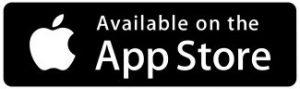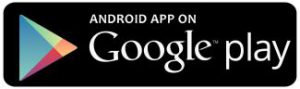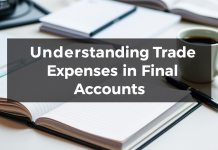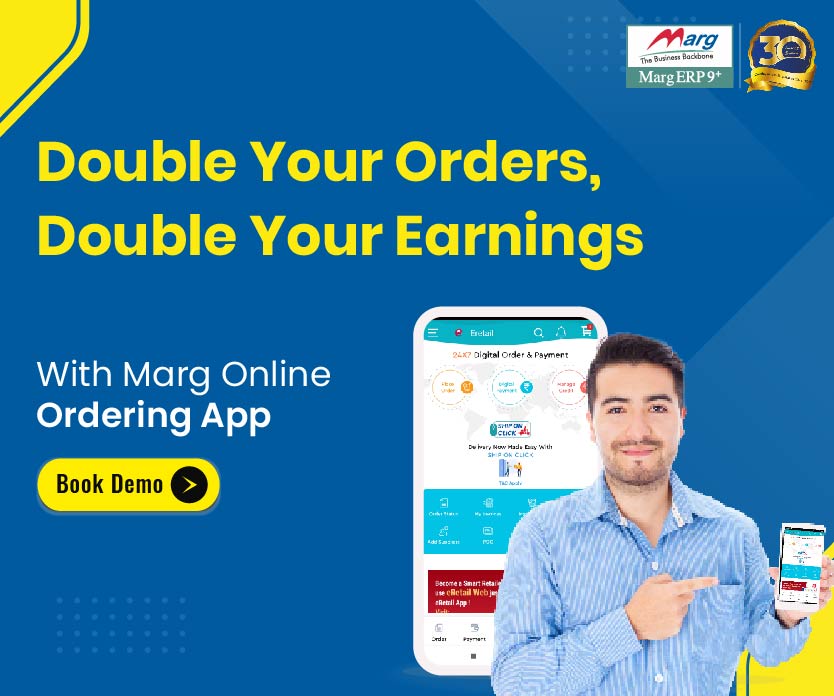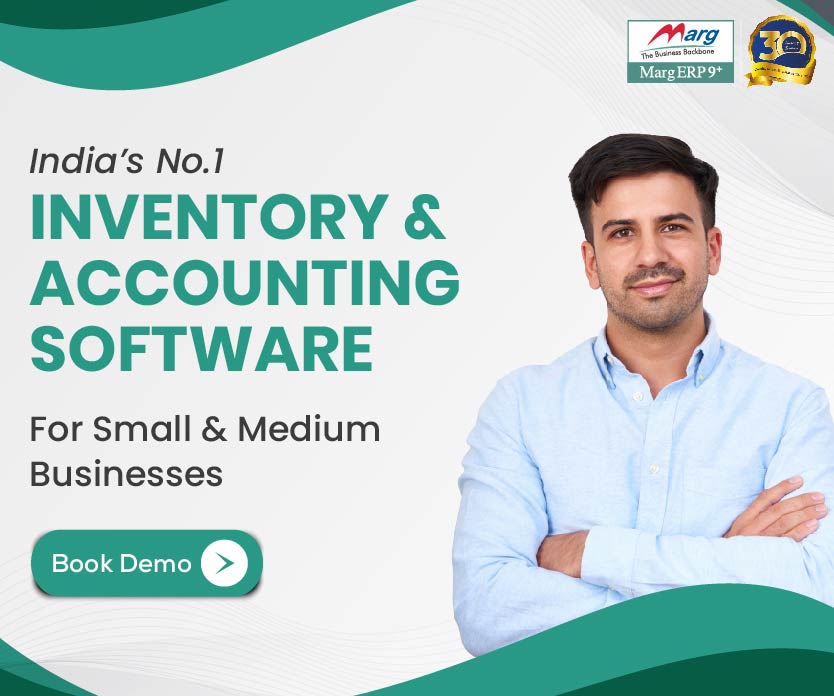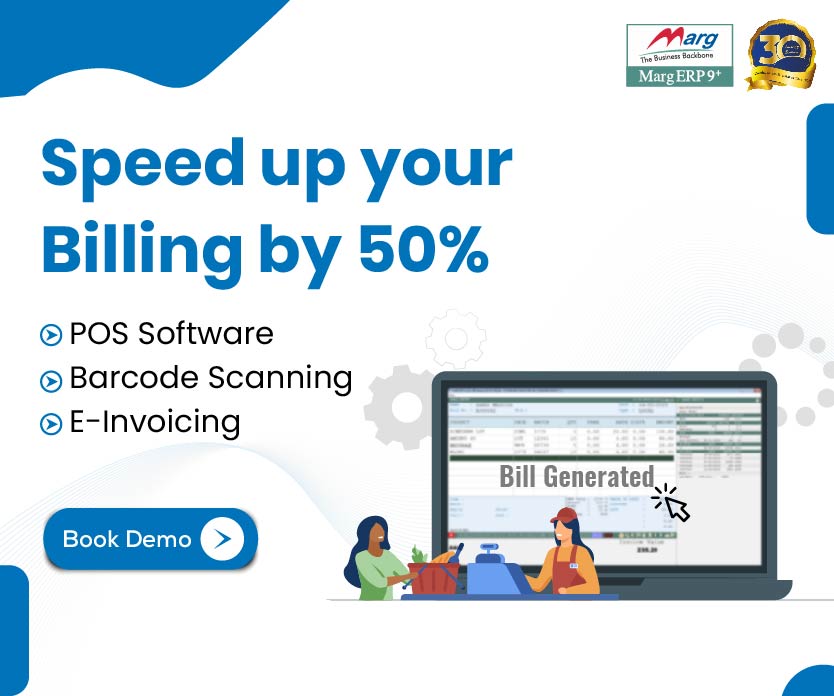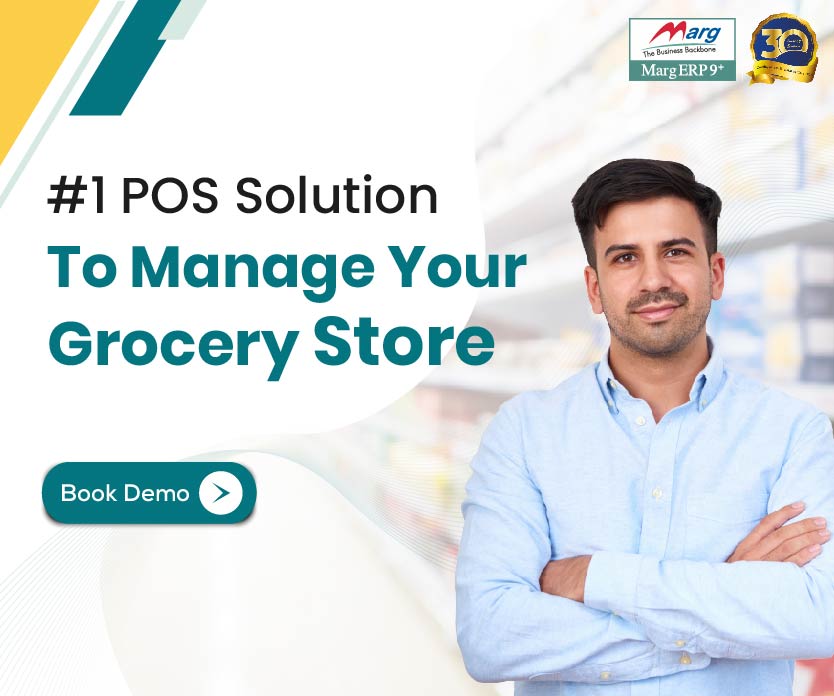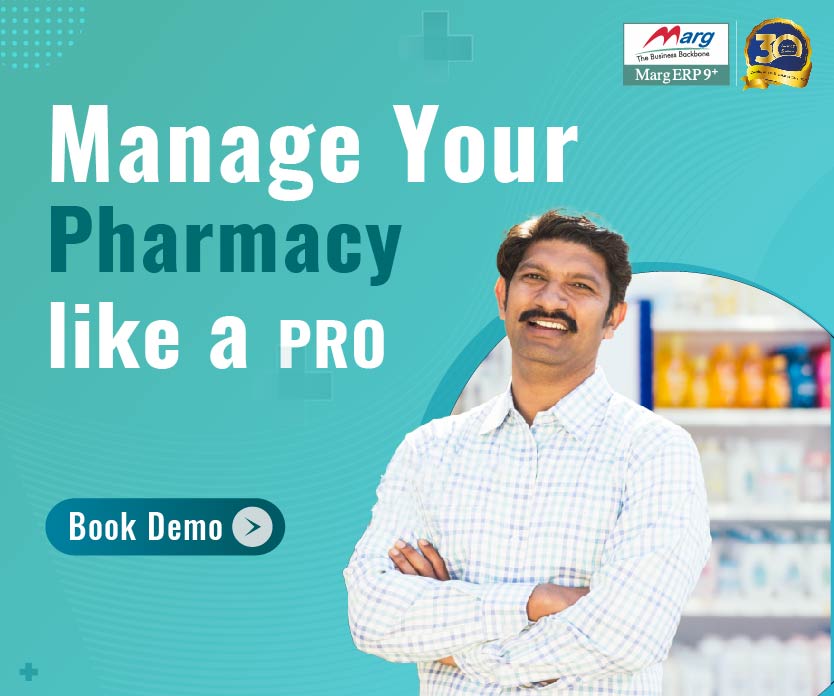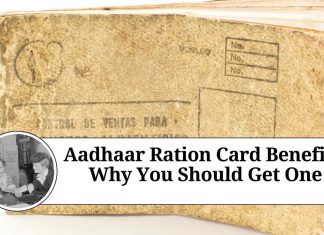mAadhaar is the official UIDAI app that carries an Aadhaar card so that you can take it anywhere you like. Aadhaar has become an essential document to avail different services, and people need to submit their mAadhar card wherever they go.
You have to link your Aadhaar with your mobile number, bank accounts, UAN, PAN, and get a lot of subsidies under several schemes. Hence, the document is essential in different ways. It is easy to lose track of an original document by carrying it anywhere. Hence, UIDAI has found a solution with mAadhaar app. You can download mAadhaar on your Android or iPhone.
Article Content:
- About mAadhar Card App
- Is mAadhaar Compatible With Your Smartphone?
- Download mAadhaar App
- Steps to install mAadhaar for Android
- Add Your Profile to mAadhaar App
- How To Delete Your mAadhaar Profile?
- Lock/ Unlock Biometrics with mAadhaar App
- Steps to unlock biometrics temporarily
- Using TOTP Feature in mAadhaar Online
- Why use mAadhaar App?
- Faq’s Related maadhaar app
About mAadhar Card App
mAadhar card app is the official UIDAI app to enable Aadhaar cardholders to keep their demographics info handy along with a photograph with their phones. One can add their profile in mAadhaar app and access the same wherever or whenever they need.
One can create three mAadhaar profiles in this app. The user needs to enter a password every time they open the app. This ensures that no one can access the Aadhar data in the app other than the user.
Is mAadhaar Compatible With Your Smartphone?
- You can download mAadhaar on any smartphone with Android 5 or later version.
- The iOS variant has been released for iOS users.
- You can get mAadhaar app download for all Android devices. But you can add only that profile in the app, which is connected to the registered mobile number.
- You won’t be able to use mAadhar card if your aadhar card is registered with other mobile numbers or you haven’t registered your mobile number with Aadhaar.
Click To Download mAadhaar App
Steps to install mAadhaar for Android
You can install mAadhaar only on Android devices. Here are some of the steps for mAadhaar download on your phone –
- Go to Google Play store and search “mAadhaar”
- Install the app and give the permissions required to the app.
- After installation, set a password to access mAadhaar online.
- You will need to enter the 4-digit numerical password every time for mAadhaar online login
- It is crucial to avoid unauthorized access, just in case
Add Your Profile to mAadhaar App
You will need to add your profile to the mAadhaar app. You should keep in mind that you can add the profile only when your registered mobile number and the number you are using on your device are the same. Here are the steps to add your mAadhaar profile –
- Launch the mAadhaar app
- Enter your password for mAadhaar login
- On the upper right corner, select the three dots
- Now choose “Add Profile”
- Enter Aadhaar number or scan QR code on your Aadhaar
- Click “Next” to continue
- Allow permissions to access your SMS
- You will get an OTP to your mobile number
- The app will automatically read and paste the OTP from your device.
- Your Aadhaar details will be downloaded on your phone
- You can access your Aadhaar anytime
- It will automatically download both the front and back sides of your Aadhar card
How To Delete Your mAadhaar Profile
By removing your SIM from your smartphone registered with mAadhaar, your profile will be deleted automatically in the mAadhaar app. If you are switching your operator or buying a new phone, you need to delete your profile and mAadhaar app as a precaution before you sell your old phone to someone else. Here are the steps to remove your mAadhaar profile –
- Launch the app
- Enter your password and click “Profile”
- Select navigation menu “3-dots”
- Select the option “Delete Profile”
- Enter the password again
- It will ask once more as to whether you want to remove it.
- Click “Yes” to delete your profile
Lock/ Unlock Biometrics with mAadhaar App
You can easily lock/unlock biometrics with mAadhaar app with the facility offered by UIDAI. You can also visit the official UIDAI portal to disable, lock or unlock biometrics. You must have linked your mobile number with Aadhaar to use this facility.
- Launch the app
- Enter the password and click “Profile”
- Go to “Biometric Settings”
- Mark the option “Enable Biometric lock”
- It shows a disclaimer that you may still be able to use biometrics for the next six hours
- Click “OK” to get OTP to your mobile number.
- The app will feed the OTP on its own.
- It will lock your biometrics successfully.
Steps to unlock biometrics temporarily –
- Click “Biometric Settings” on the top-right menu
- It will show a message “Your biometrics will be unlocked”
- Click “Yes” and it will unlock the biometrics for 10 minutes.
- Visit the official UIDAI portal to disable the biometric lock.
Using TOTP Feature in mAadhaar Online
In some cases, you need Aadhaar OTP to access different features. Because of network issues and other reasons, you don’t get OTP on your mobile. This way, UIDAI has come up with a Time-based One Time Password (TOTP) valid for 30 seconds only. It is changed after every 30 seconds on its own. You must have a proper internet connection to access this service. Here are the steps to use TOTP –
- Open the app
- Login and select Profile.
- Select “Show TOTP” in the bottom part of the app.
- It will display a new screen with a TOTP of 6 digits.
- You will also see a 30-second countdown
- It will be changed after 30 seconds.
- You will get your name and Aadhar below the TOTP
Why use mAadhaar App?
Here are some of the benefits of using mAadhaar app –
- No need to carry an original Aadhar card. Use this app to avail all of the services.
- Temporarily unlock biometrics whenever you need and keep it locked.
- If you don’t get the Aadhaar OTP to your mobile because of some reasons, TOTP facility is also used.
- Share your Aadhaar information with the QR code to avoid possible data leaks.
- Share eKYC through email or direct message.
Faq’s Related mAadhaar app
[sp_easyaccordion id=”5422″]