
Marg Customers & Business owners have a reason to celebrate, as Bijlipay is now integrated with Marg ERP. Bijlipay is a POS payment solution that enables speedy transactions through a digital GPRS POS device. There are two types of GPRS devices available, the Digital GPRS POS and the Paper GPRS POS.
The Digital GPRS POS is a sleek machine with a GPRS SIM. It generates a digital receipt at the end of the transaction. Paper GPRS POS is a similar GPRS SIM machine that provides a paper receipt instead of a digital one. There’s also Mobile POS, which works with any Android phone to accept card transactions.
Using Bijlipay, Marg users can conduct seamless POS transactions on Marg ERP with the advantage of invoice and payment reconciliation. Bijlipay installation is fast and the users will receive after-sales support to ensure smooth functioning of Bijilipay with Marg.
The process of setting up Bijlipay on Marg ERP 9+
Bijlipay on Marg ERP is easy to use. To enable Bijlipay on Marg, click on ‘Masters’ and select ‘Marg Setups’. There, you will find ‘Control Room’ which will open a list of different options which users can change to enable different features. Click ‘Search All’ to search for ‘Bijlipay’ and toggle it ‘Y’ so that Bijlipay can be selected under Payment Gateways in the Master menu. Hit the Escape button on your keyboard and ‘Save changes’.
The process of enabling multiple modes of payment using Bijlipay
Now you can select Bijlipay in the Payment Gateways under Masters. To enable multi-mode payment using Bijlipay devices, search for ‘Mode of Payment’ in the Control Room and toggle the second choice to ‘M’ for ‘Multi’.
Now to select Bijlipay as a mode of payment in a transaction, select ‘Rate and Discount Master’ and click ‘Mode of Payment’. Press ‘1’ on your keyboard to choose Bijlipay.
Now, when creating a Sale Bill under Transactions, press Tab on your keyboard to save the bill and choose Bijlipay as the payment mode. You’ll be asked to activate the Bijlipay POS device if it is not. If the device is on, click on ‘Swipe Card’ to swipe the debit/credit card and make the payment.
To know more about Bijlipay’s integration with Marg ERP, you can mail info@margcompusoft.com.

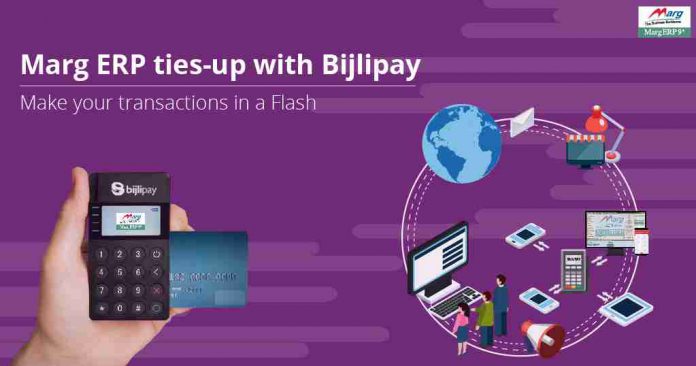

















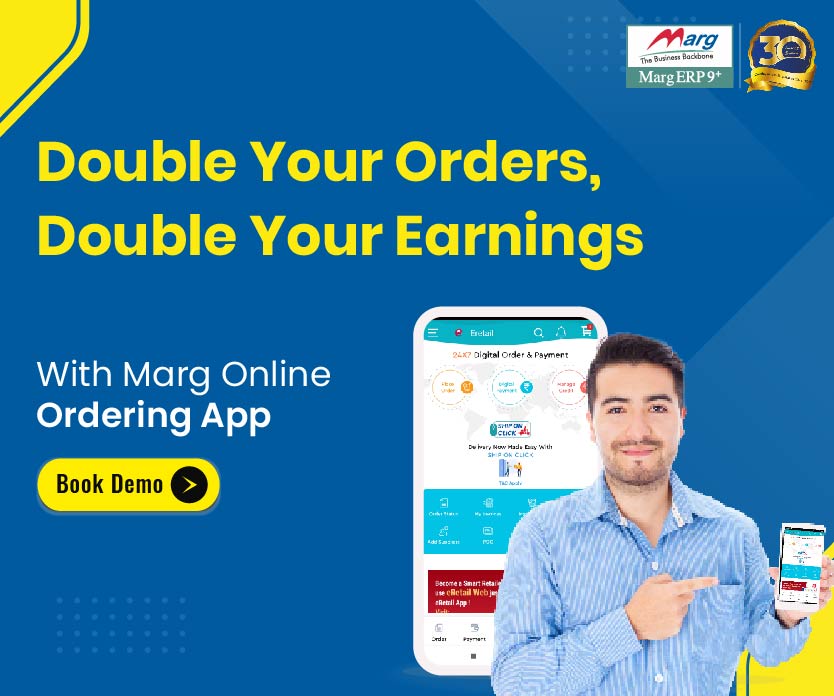
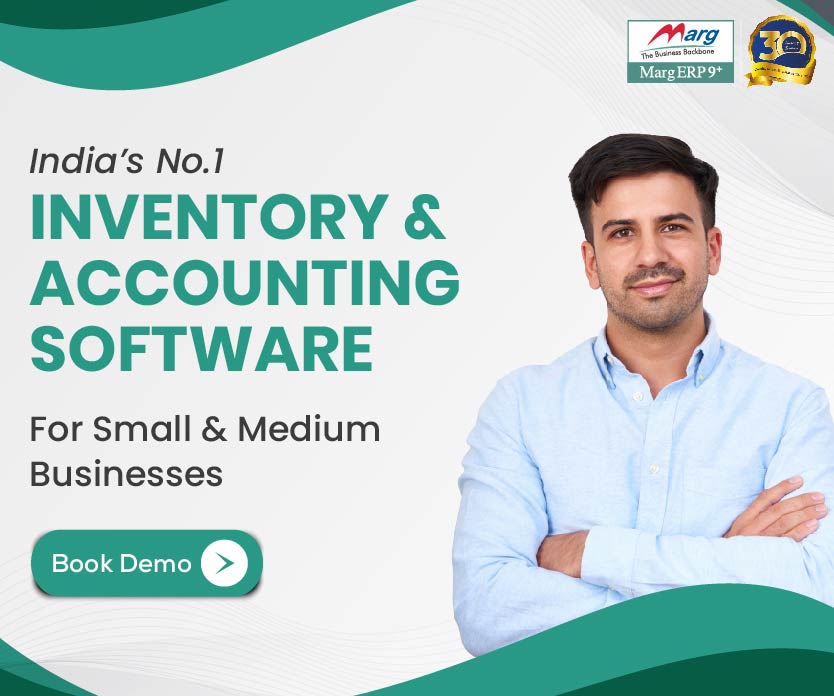
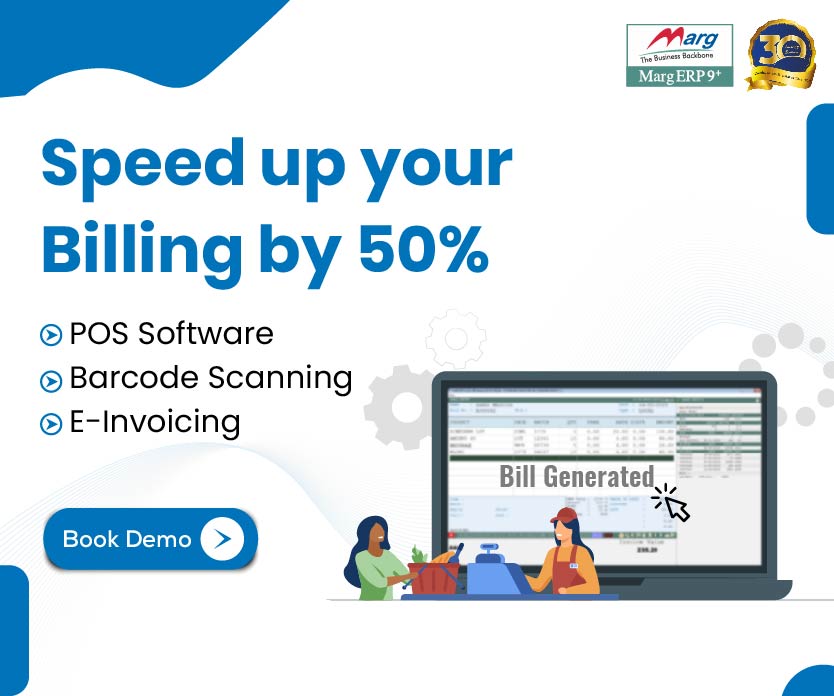
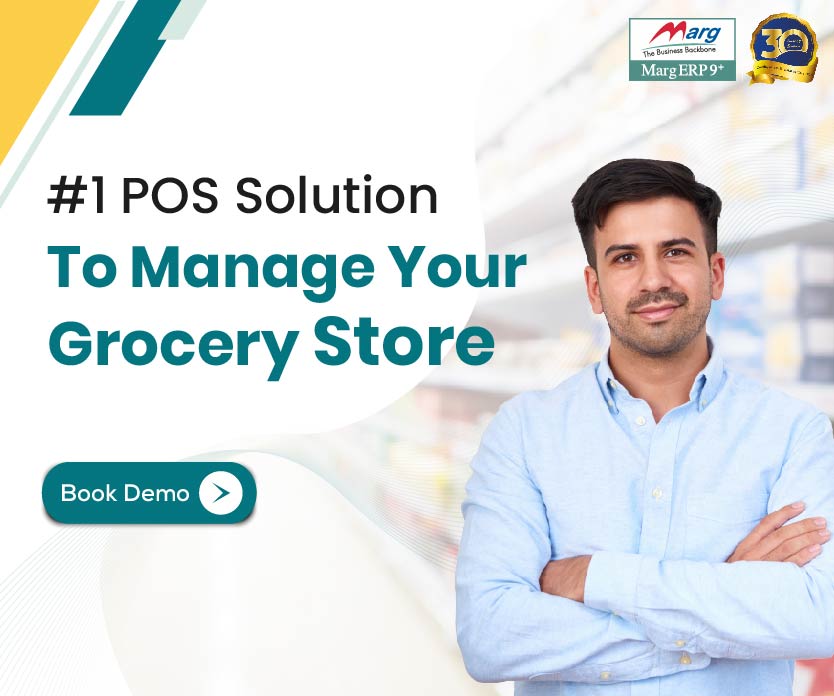

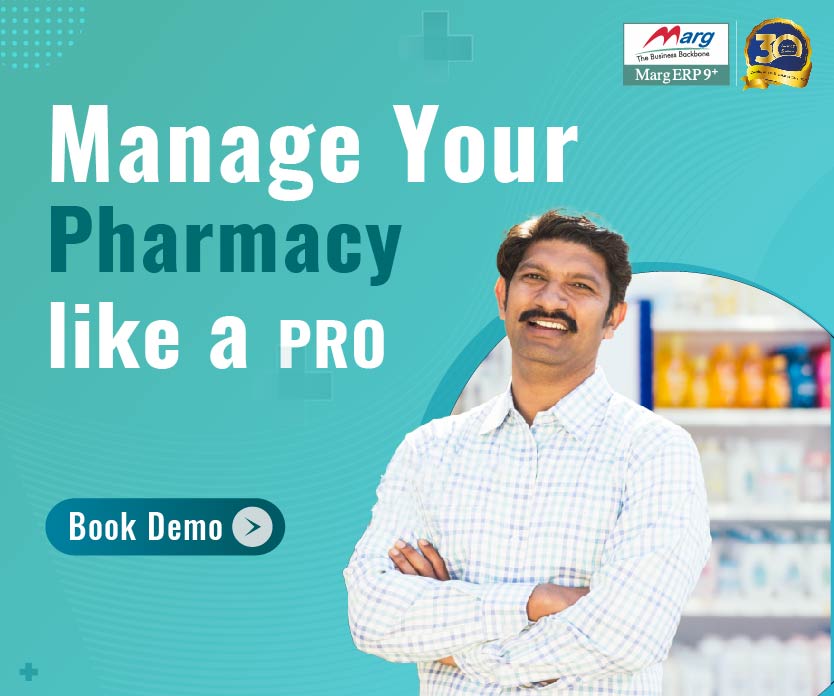













I have been using POS of telly it had a feature for actual quantity and billed qty.
Please advise do you also have ?